Creating Linked Reports
Creating a New Report Directory
SFC includes a directory named “User-Defined Reports” that can be used to hold linked reports with saved filter settings. You may create additional directories as required (such as a directory for each user to hold their custom-configured reports). Follow these steps to create new report directories:
1. Open the Factory Viewer and log in to SFC with “Report Configurator” privileges.
2. Click on the “Reporting” tab, then on the “Report Manager” sub-tab to go the Report Manager Home page.3. Click on the New Folder icon in the gray bar.
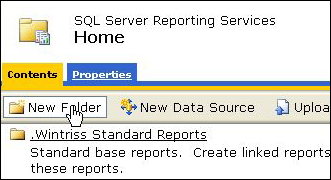
“New Folder” tab
4. Name your directory (this is required). You can also include an optional description.
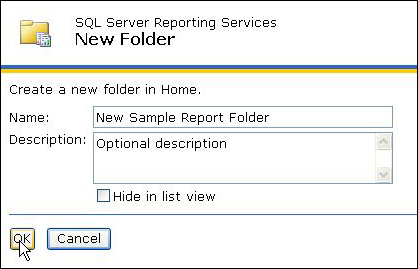
Name the new folder (description is optional)
5. Click on the Report Generator tab and verify that the newly created directory shows up in the tree on the left side of the screen. You may now store linked reports in this directory.
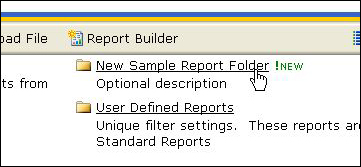
New folder as it appears in the Report manager